The Project Explorer provides an organized, ordered view of your projects and the objects within them. You can use the Project Explorer to create new projects or edit existing projects by adding new models and modifying current models in the project.
In the Project Explorer pane, data models can be organized within or outside folders and subfolders. You can have as many folders and subfolders as you require, but you can have only one level of subfolder inside a folder. Depending on your requirement, projects are saved to your mart or local machine in the same structure as specified in the Project Explorer pane.
Models in Project Explorer are arranged as Source (parent) models and Target (child) models, indicated by unique icons. You can create multiple target models under a source model. Source models can be physical models or logical models. However, the target models must either be a Logical-Physical or Physical model.

When you make changes to a model in the Project Explorer, the changes are immediately updated in the diagram window. For example, if you rename a model in the Project Explorer, the new name replaces the existing model name in the diagram window.
The models that have connection parameters configured for reverse engineering are indicated using a green check mark.
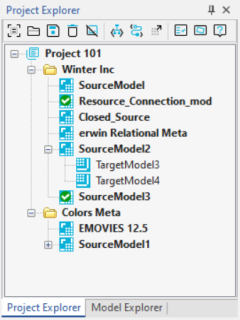
By default, this pane opens on the left-side of the application. You can also access it via View > Panes > Project Explorer Pane on the ribbon.
Using the Project Explorer, you can perform the following actions:
Additionally, the Project Explorer provides you with options to work on projects, such as:
New Project 
Use this option to create projects. For more information, refer to the Creating Projects topic.
Open Project ![]()
Use this option to open existing projects.
Save Project ![]()
Use this option to save the project updates.
Delete ![]()
Use this option to delete the selected objects in projects.
Close Project ![]()
Use this option to close projects.
Schema Script ![]()
Use this option to generate forward engineering schema scripts for models in projects.
Alter Script ![]()
Use this option to generate alter scripts for models in projects.
Save to Mart ![]()
Use this option to save projects to mart.
Report ![]()
Use this option to generate project reports. For more information, refer to the Generating Project Reports topic.
Properties ![]()
Use this option to edit the project or object properties.
For information on project structure and organization, refer to the Managing Projects topic.
|
Copyright © 2025 Quest Software, Inc. |